Quick Start Guide
Install the Extension
- Click on the Admin supplied Extension link
- Verify Chrome Web Store is showing NameAudio
- Click "Add to Chrome"
- Confirm installation and permissions
- Look for the NameAudio icon in your toolbar
Navigate to Veracross
- Log into your school's Veracross portal
- Go to any directory page
- Look for
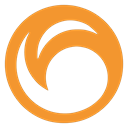 next to names
next to names - Look for trainer buttons (🎙️) next to names
- The extension works automatically
Start Using NameAudio
- Click any play
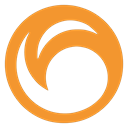 button to hear pronunciation
button to hear pronunciation - Click trainer 🎙️ button to practice
- View phonetic spellings in trainer
- Get real-time feedback on your pronunciation
- Practice until you feel confident!